|
Size: 3824
Comment:
|
Size: 2005
Comment:
|
| Deletions are marked like this. | Additions are marked like this. |
| Line 1: | Line 1: |
| = LIP Wireless Network = === The new LIP Wireless Network === The new LIP wireless network is a secure network based on the Microsoft Protected EAP authentication also known as PEAP or EAP-MSCHAPv2. For data encryption the Advanced Encryption Standard (AES) is used. |
|
| Line 5: | Line 2: |
| === Network names (SSID) === There are several SSID network identifiers being broadcasted: |
= LIP Wireless = == Edificio 3I's == |
| Line 8: | Line 5: |
| . LIP-WLAN-2 (Internal Network) - higher range with less bandwidth LIP-WLAN-5 (Internal Network) - less range with higher bandwidth eduroam (External Network) SSID Hidden | <<TitleIndex>> |
| Line 10: | Line 7: |
| Choose the one that suits you best depending on your physical location. The LIP-WLAN-5 network is only visible for wireless devices that support the N standard in the 5GHz band. Windows client Edit | At LIP building, there is EDUROAM available. Just see the instructions below to connect. |
| Line 12: | Line 9: |
| For MS Windows the procedure may vary according with the OS version follow these basic steps: | === Settings === |
| Line 14: | Line 11: |
| . Obtain a username and password . Contact the LIP computing team to obtain a username and password for the new wireless network (first floor of the Elias Garcia building) Store the username and password in a safe place (NEVER SHARE IT !!!) Connect . In windows search for available wireless networks You should see at least one of LIP-WLAN-2 and/or LIP-WLAN-5 Connect to the one with the highest signal When asked provide your username and password You may have to acknowledge that the LIP CA root certificate is the right certificate to validate the LIP wireless authentication server, or choose to not validate the certificate. |
Required setup of the wireless client to access to LIP Lisboa roaming: |
| Line 19: | Line 13: |
| Linux client Fedora Edit | '''SSID''' : eduroam |
| Line 21: | Line 15: |
| The management of network interfaces is performed through the NetworkManager application that appears as a small icon in the top right corner of the screen (in the bar). Check if the LIP wireless networks appear in there. | '''Protocol''' : WPA2 Enterprise |
| Line 23: | Line 17: |
| If the LIP wireless networks appear then: | '''Encription''' : AES |
| Line 25: | Line 19: |
| . Connect to the one with the highest signal . LIP-WLAN-2 LIP-WLAN-5 In the panel that will appear enter the following . Wireless Security: WPA2 Enterprise Authentication: Protected EAP (PEAP) Anonymous identity: LEAVE IT EMPTY CA certificate: select the file containing the LIP CA root certificate in PEM format LIPCA root certificate in PEM or leave blank PEAP Version: Automatic Inner Authentication: MSCHAPv2 User Name: your-wireless-username Password: your-wireless-password |
|
| Line 30: | Line 20: |
| Mac client Edit | If your EDUROAM account was registed outside LIP, you should keep your Home Institution authentication settings. |
| Line 32: | Line 22: |
| To access the wireless network from iPod Touch/iPhone/iPad/Mac OS X Lion devices it is required to import a configuration file (unfortunately Apple does not have a simple method to setup wireless enterprise networks): | === LIP EDUROAM Acctouns === |
| Line 34: | Line 24: |
| . eduroam_LIP.mobileconfig ("Save Link As...") | You should contact the IT team to create an EDUROAM account for LIP users. |
| Line 36: | Line 26: |
| There are different methods to make the file available to the device. | EDUROAM accounts create by LIP must setup the following authentication settings: |
| Line 38: | Line 28: |
| In case of computers with Mac OS X Lion, it can be done using a wireless network other than LIP, by PEN, external disk, CD, etc. By double clicking in the profile the config will be imported, and you will be prompted for your username and password. That's all that is required for the LIP wireless network to be available and active. | '''Authentication''' : 802.1X(EAP) |
| Line 40: | Line 30: |
| For iPod Touch/iPhone/iPad you can use the method of connecting to a different network and import the configuration file. | '''Type of EAP''' : PEAP with authentication MSCHAPv2 |
| Line 42: | Line 32: |
| If such method isn't available you should connect the device to a computer and use the tool: | |
| Line 44: | Line 33: |
| . iPhone Configuration Utility para Mac OS X iPhone Configuration Utility para Windows | '''Notes''' : |
| Line 46: | Line 35: |
| that allow you to export the configuration from the computer to the device. Oher resources Edit | For LIP users you should use LIP username (username@lip.pt) |
| Line 48: | Line 37: |
| Look at the Eduroam page for step by step configuration | |
| Line 50: | Line 38: |
| Look at the following pages for more information: | ==== OS Linux ==== |
| Line 52: | Line 40: |
| . http://www.linuxhomenetworking.com/wiki/index.php/Quick_HOWTO_:_Ch13_:_Linux_Wireless_Networking http://hostap.epitest.fi/wpa_supplicant/ | If your connection is frequently breaking than run: iwconfig 'wireless_interface' power off You should change 'wireless_interface' by your wireless interface 1. Right click Network Manager icon, choose "Edit Connections" and on "Wireless" tab click "Add" button, to add a new network connection. {{attachment:eduroam_linux_01.png||align="top"}} {{attachment:eduroam_linux_02.png||align="top"}} 2. Setup the wireless connection as shown in the images below with the username/password given by the LIP Eduroam Administrator. {{attachment:eduroam_linux_03.png||align="top"}} {{attachment:eduroam_linux_04.png||align="top"}} {{attachment:eduroam_linux_05.png||align="top"}} 3. After the wireless connection setup, click again in the Network Manager icon and choose "Connect to Hidden Wireless Network...", then click "Connect" {{attachment:eduroam_linux_07.png||align="top"}} {{attachment:eduroam_linux_06.png||align="top"}} |
LIP Wireless
Edificio 3I's
A | C | D | M | P | S
Include system pages
A
C
D
M
P
S
At LIP building, there is EDUROAM available. Just see the instructions below to connect.
Settings
Required setup of the wireless client to access to LIP Lisboa roaming:
SSID : eduroam
Protocol : WPA2 Enterprise
Encription : AES
If your EDUROAM account was registed outside LIP, you should keep your Home Institution authentication settings.
LIP EDUROAM Acctouns
You should contact the IT team to create an EDUROAM account for LIP users.
EDUROAM accounts create by LIP must setup the following authentication settings:
Authentication : 802.1X(EAP)
Type of EAP : PEAP with authentication MSCHAPv2
Notes :
For LIP users you should use LIP username (username@lip.pt)
OS Linux
If your connection is frequently breaking than run:
- iwconfig 'wireless_interface' power off
You should change 'wireless_interface' by your wireless interface
- Right click Network Manager icon, choose "Edit Connections" and on "Wireless" tab click "Add" button, to add a new network connection.
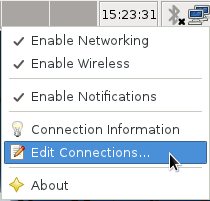
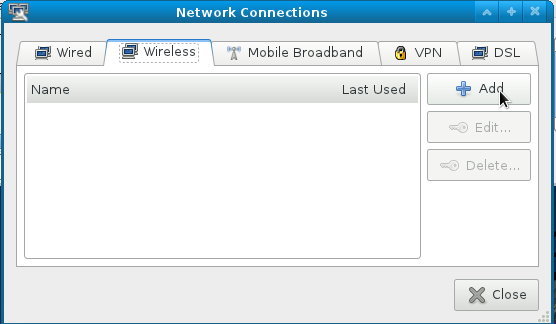
- Setup the wireless connection as shown in the images below with the username/password given by the LIP Eduroam Administrator.
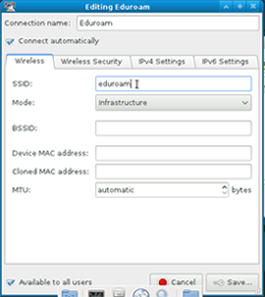
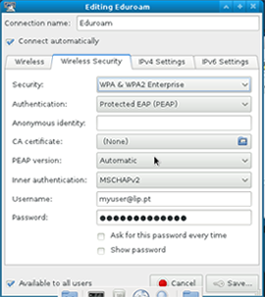
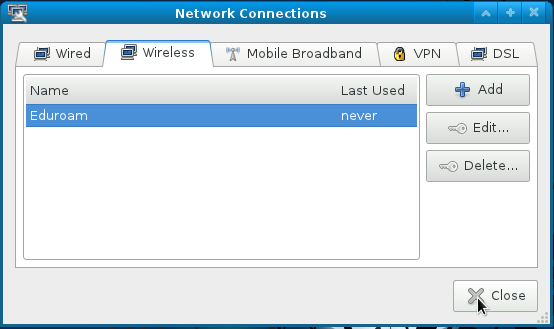
- After the wireless connection setup, click again in the Network Manager icon and choose "Connect to Hidden Wireless Network...", then click "Connect"
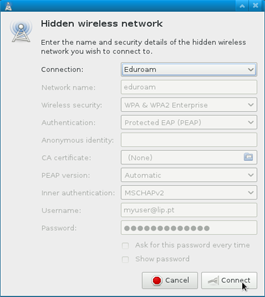
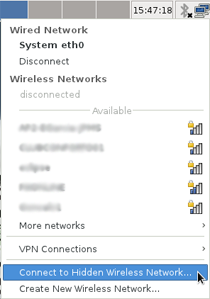
Links
