|
Size: 2036
Comment:
|
Size: 2024
Comment:
|
| Deletions are marked like this. | Additions are marked like this. |
| Line 1: | Line 1: |
| = LIP Wireless = == Edificio 3I's == |
= LIP Wireless (Edificio 3I's) = |
| Line 12: | Line 11: |
| === Settings === | == Settings == |
| Line 25: | Line 24: |
| === LIP EDUROAM Acctouns === | == LIP EDUROAM Acctouns == |
| Line 41: | Line 40: |
| ==== OS Linux ==== | == OS Linux == |
LIP Wireless (Edificio 3I's)
At LIP building, there is EDUROAM available. Just see the instructions below to connect.
Settings
Required setup of the wireless client to access to LIP Lisboa roaming:
SSID : eduroam
Protocol : WPA2 Enterprise
Encription : AES
If your EDUROAM account was registed outside LIP, you should keep your Home Institution authentication settings.
LIP EDUROAM Acctouns
You should contact the IT team to create an EDUROAM account for LIP users.
EDUROAM accounts create by LIP must setup the following authentication settings:
Authentication : 802.1X(EAP)
Type of EAP : PEAP with authentication MSCHAPv2
Notes :
For LIP users you should use LIP username (username@lip.pt)
OS Linux
If your connection is frequently breaking than run:
- iwconfig 'wireless_interface' power off
You should change 'wireless_interface' by your wireless interface
- Right click Network Manager icon, choose "Edit Connections" and on "Wireless" tab click "Add" button, to add a new network connection.
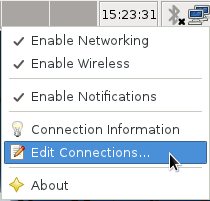
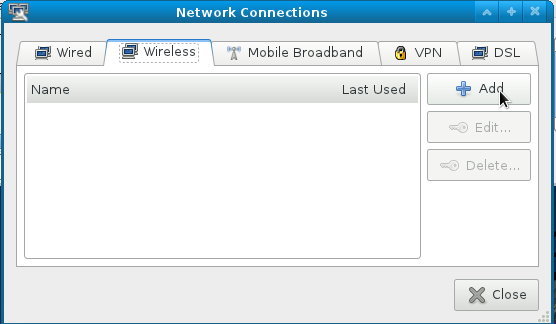
- Setup the wireless connection as shown in the images below with the username/password given by the LIP Eduroam Administrator.
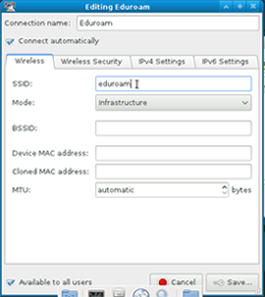
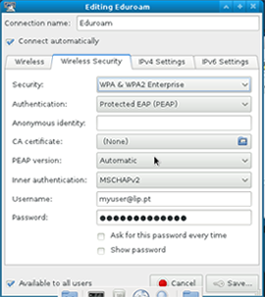
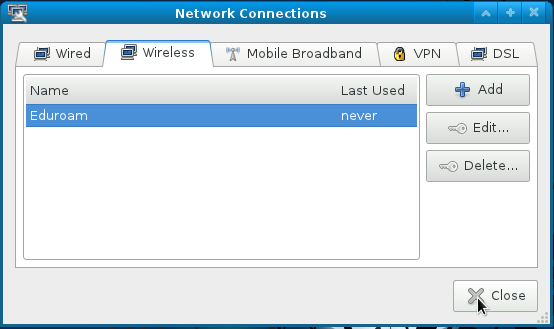
- After the wireless connection setup, click again in the Network Manager icon and choose "Connect to Hidden Wireless Network...", then click "Connect"
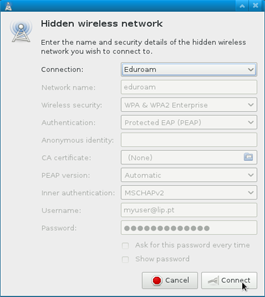
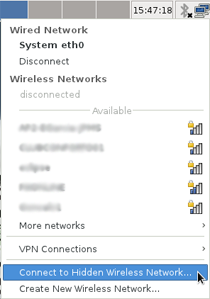
Links
