Printing@3Is
The printing service is only available when connected through LIP wired network, so it's not possible to print when connected to EDUROAM or any wireless network.
Go to http://printserv.lip.pt:631/printers/
If you can see this page you can use the printers.
MacOS
If LIP printers are available in System Preferences » Printers & Scanners » + , then you can add the printers and test if works.
If not, if a gear wheel is not available in the toolbar, then click in a blank space in the toolbar, with the right button mouse, then Customize toolbar option, drag the gear wheel to the toolbar, then click in the Gear Wheel.
Type: Internet Printing Protocol (http)
[Option 1 - By name] URL: http://printserv.lip.pt:631/printers/"queue" (check the queues available using the link. Queues structure: xf = x floor ; bw = black ; cl = color)
[Option 2 - By IP] URL: http://192.168.230.1:631/printers/"queue" (check the queues available using the link. Queues structure: xf = x floor ; bw = black ; cl = color)
Name: A name for the printer
Driver: Select Software, and then choose the right driver for the printer. If a driver is not available, go to the manufacture website and download the driver for your operation system. If the manufacture doesn't provide a driver, you can try use the Generic postScript Printer or Generic PCL Printer drivers.
Windows
http://printserv.lip.pt:631/printers/"queue" (check the queues available using the link. Queues structure: xf = x floor ; bw = black ; cl = color)
Go to the printers and Add a new printer
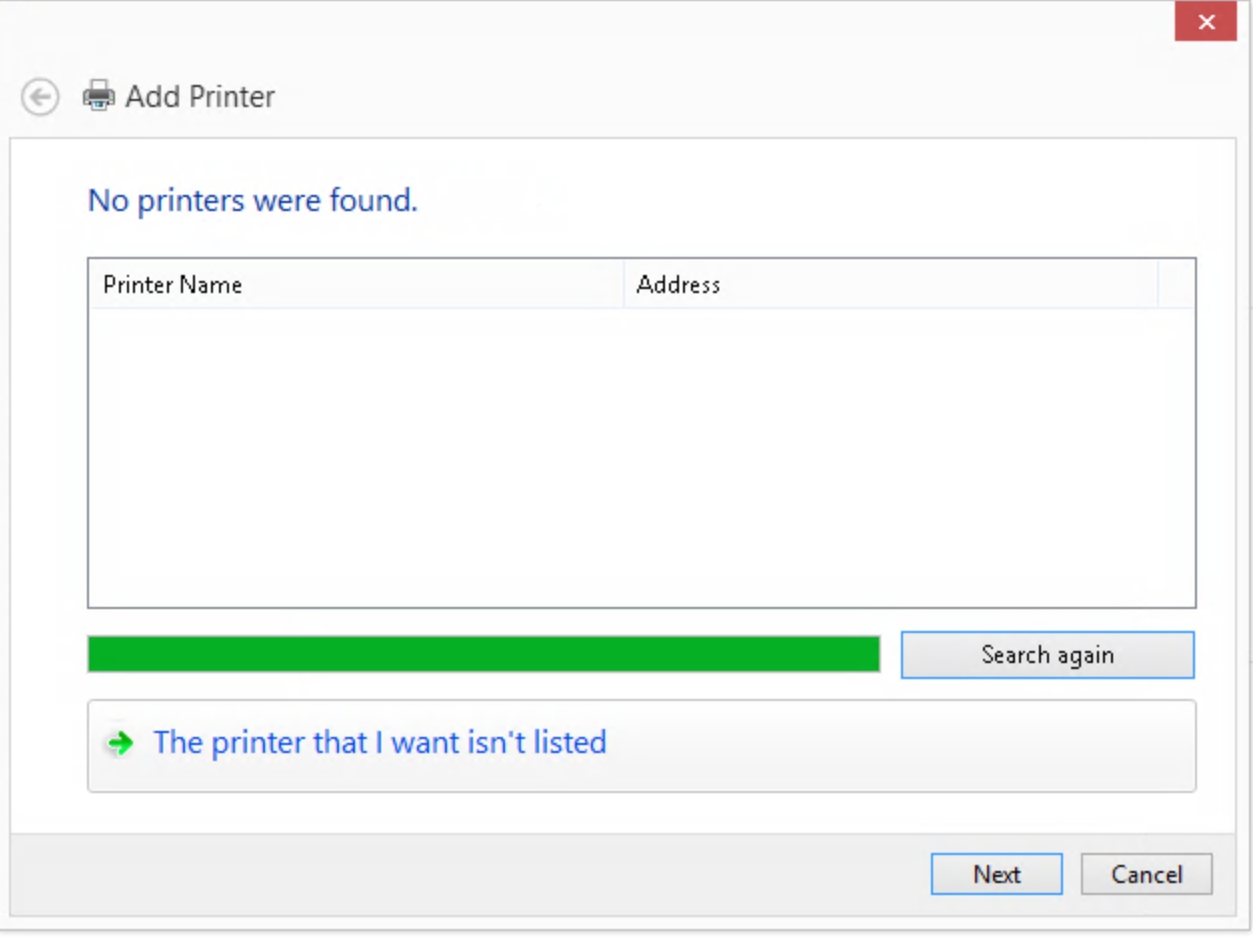
Then select "The printer that I want isn't listed"
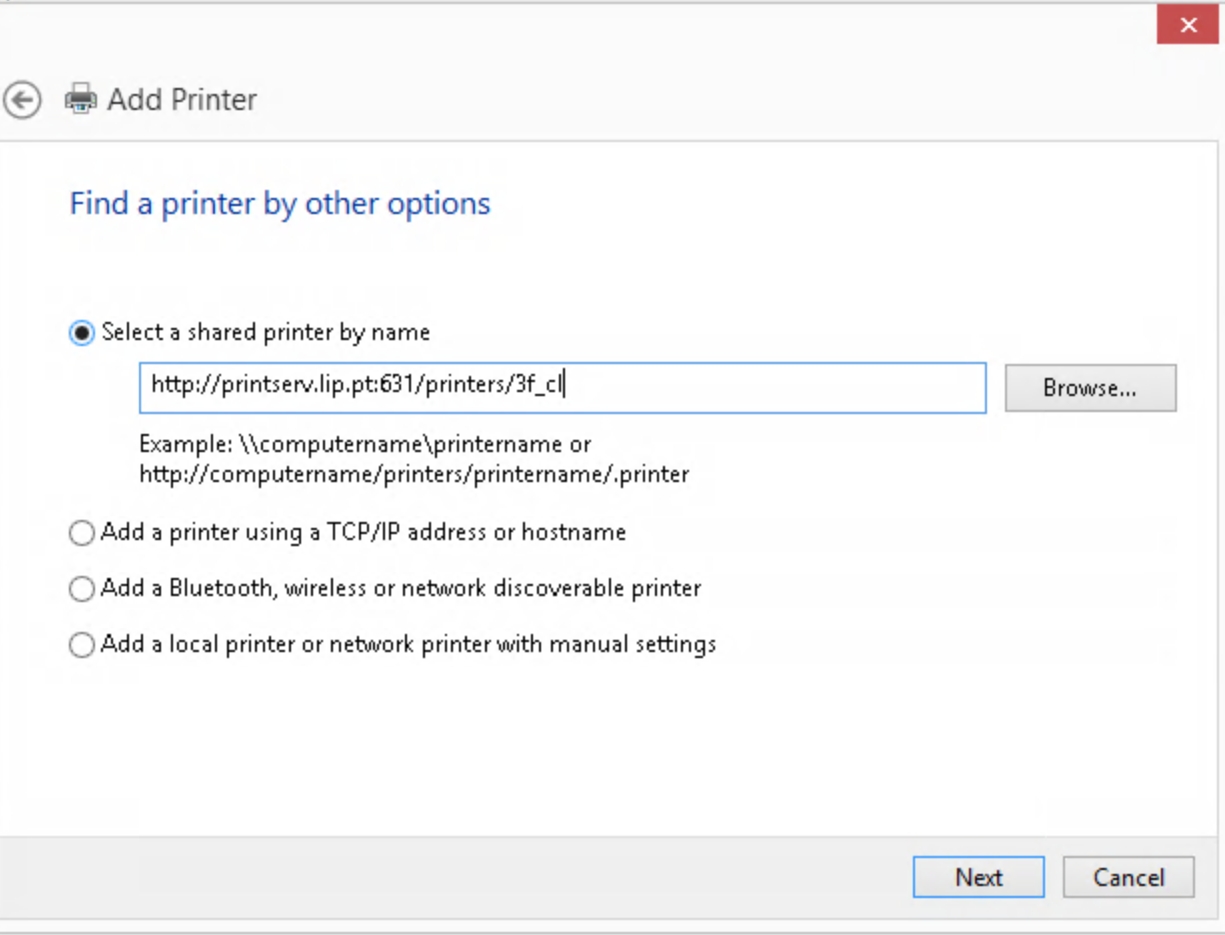
Select "Select a shared printer by name" and fill the box with
http://printserv.lip.pt:631/printers/"queue" the queue can be found in the list of the printers, in the top of the page
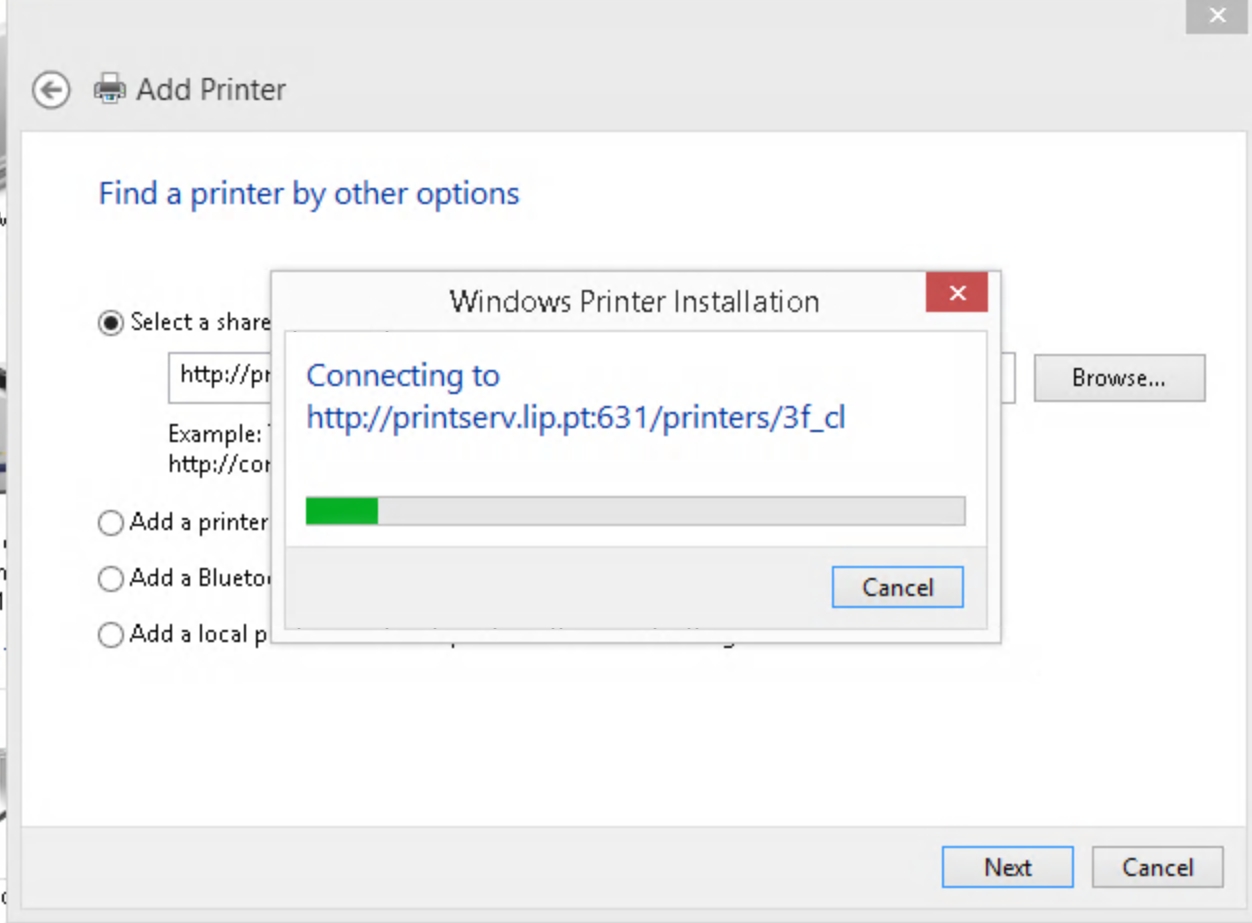
If the printer and queue are correct this page will be displayed a few seconds only
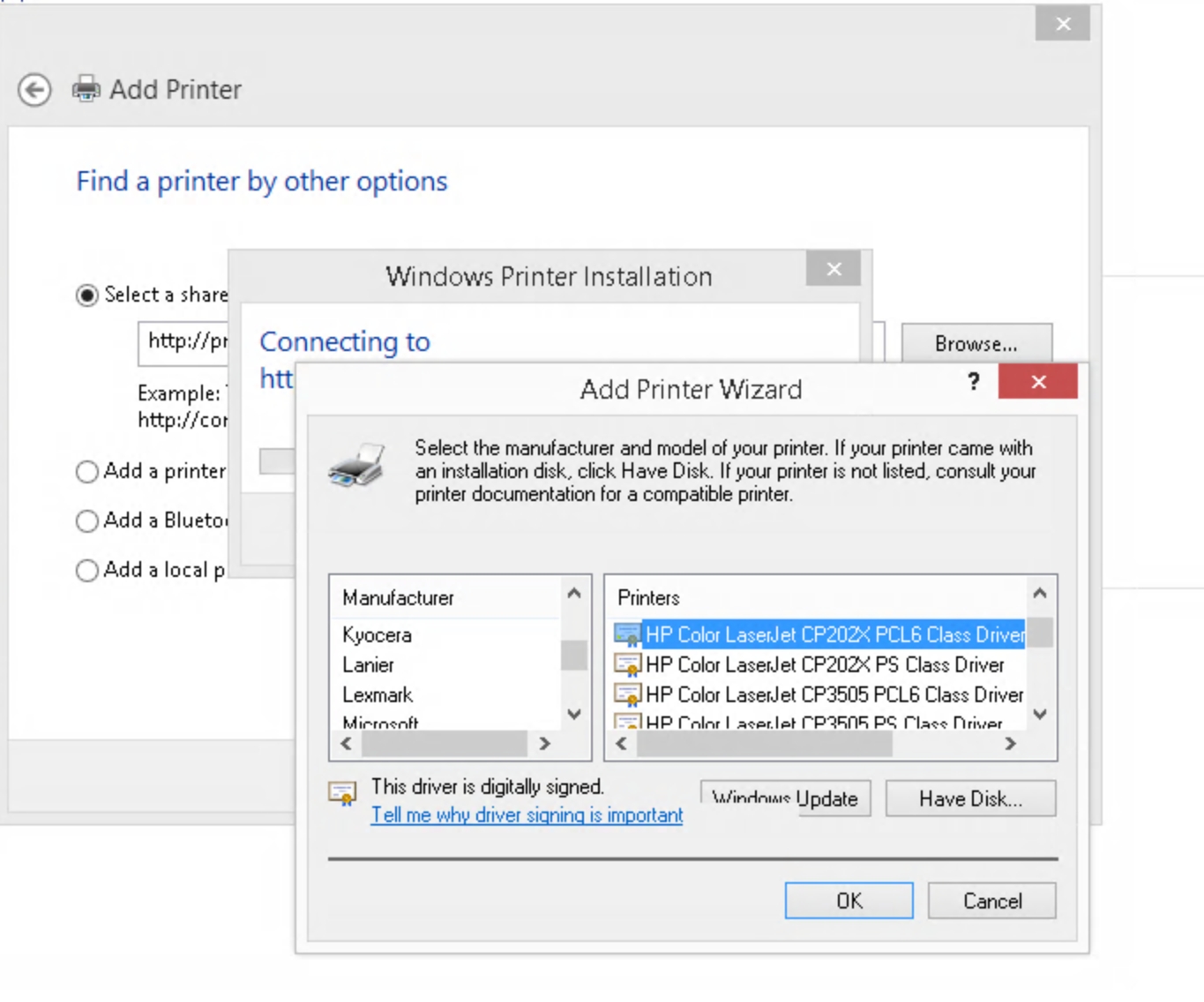
Choose the manufactire and the model of the printer, is the model is not listed, a driver can be downloaded in the manufacture website, or Generic PCL or PS driver can be used (Will work as best-effort).
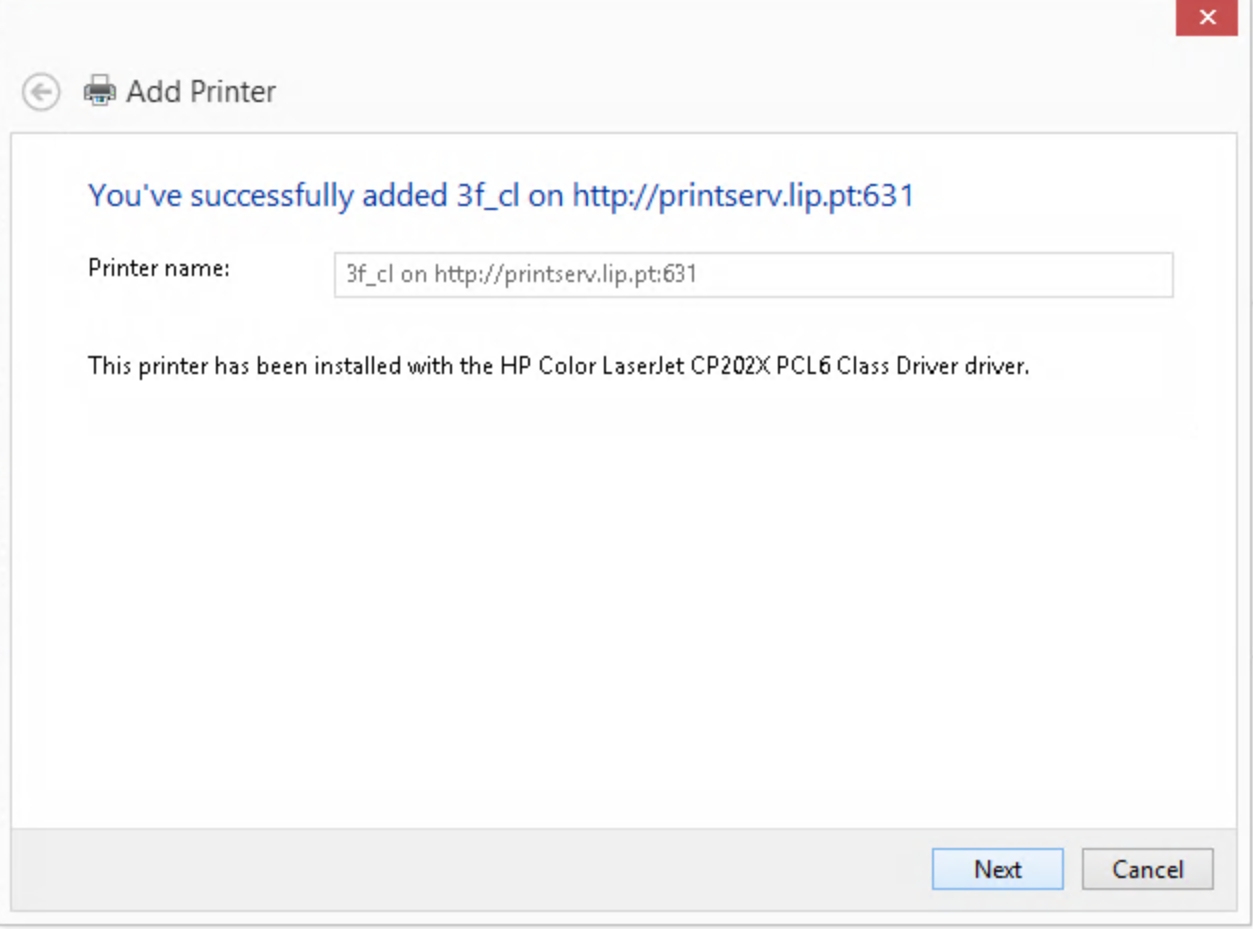
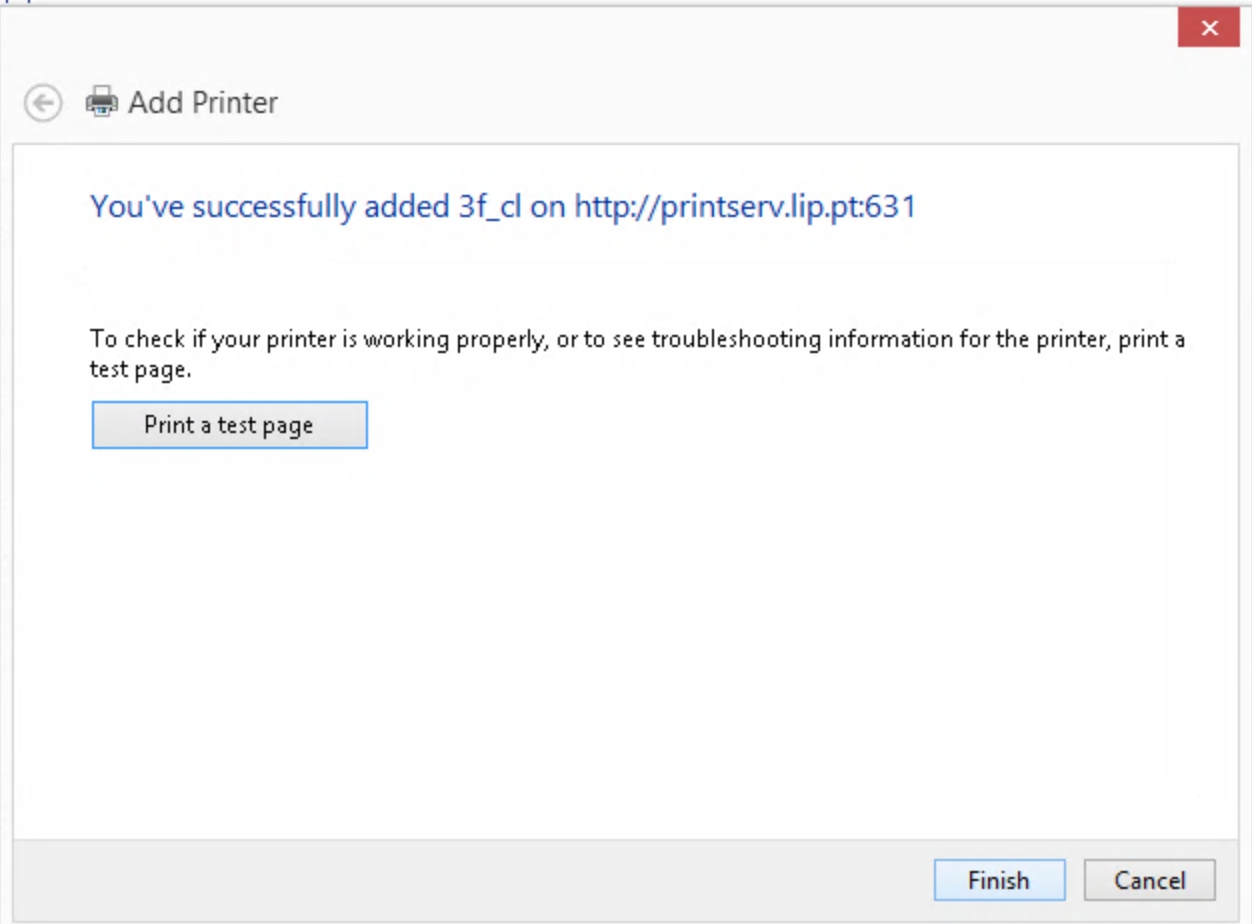
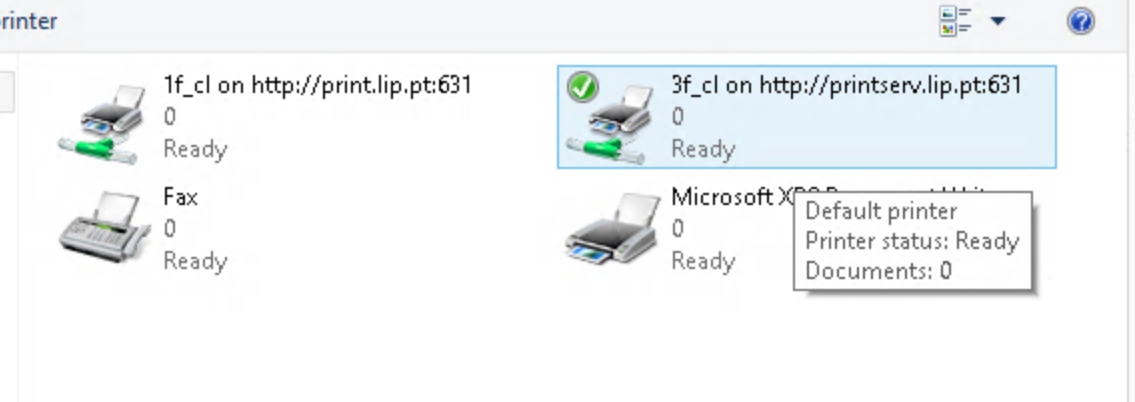
Links
