|
Size: 2124
Comment:
|
Size: 2124
Comment:
|
| Deletions are marked like this. | Additions are marked like this. |
| Line 27: | Line 27: |
| [[attachment:print-win-07.jpg]] | {{attachment:print-win-07.jpg}} |
Printing@3Is
The printing service is only available when connected through LIP wired network, so it's not possible to print when connected to EDUROAM or any wireless network.
Go to http://printserv.lip.pt:631/printers/
If you can see this page you can use the printers.
MacOS
If LIP printers are available in System Preferences » Printers & Scanners » + , then you can add the printers and test if works.
If not, if a gear wheel is not available in the toolbar, then click in a blank space in the toolbar, with the right button mouse, then Customize toolbar option, drag the gear wheel to the toolbar, then click in the Gear Wheel.
Type: Internet Printing Protocol (http)
[Option 1 - By name] URL: http://printserv.lip.pt:631/printers/"queue" (check the queues available using the link. Queues structure: xf = x floor ; bw = black ; cl = color)
[Option 2 - By IP] URL: http://192.168.230.1:631/printers/"queue" (check the queues available using the link. Queues structure: xf = x floor ; bw = black ; cl = color)
Name: A name for the printer
Driver: Select Software, and then choose the right driver for the printer. If a driver is not available, go to the manufacture website and download the driver for your operation system. If the manufacture doesn't provide a driver, you can try use the Generic postScript Printer or Generic PCL Printer drivers.
Windows
http://printserv.lip.pt:631/printers/"queue" (check the queues available using the link. Queues structure: xf = x floor ; bw = black ; cl = color)
Go to the printers and Add a new printer
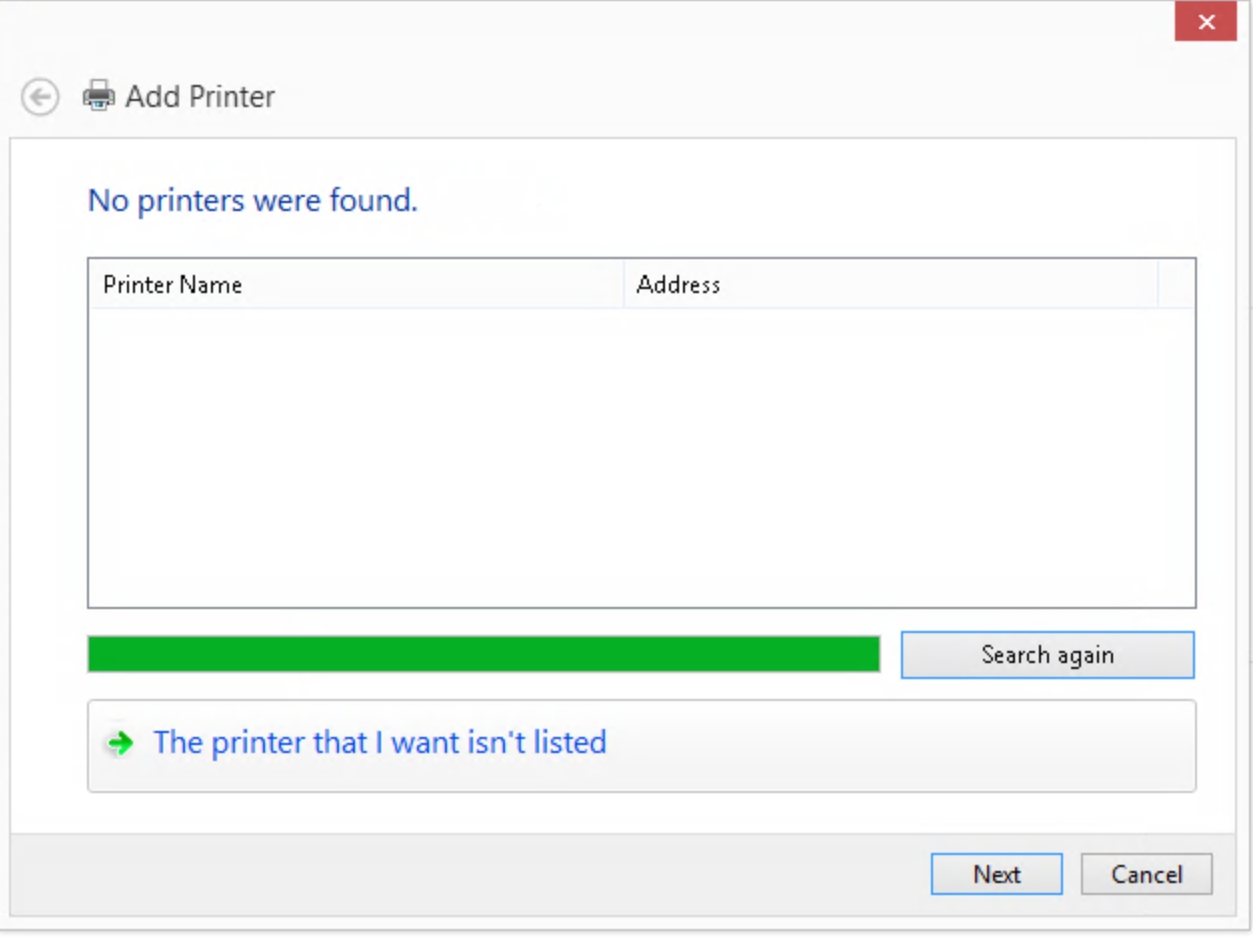
Links
